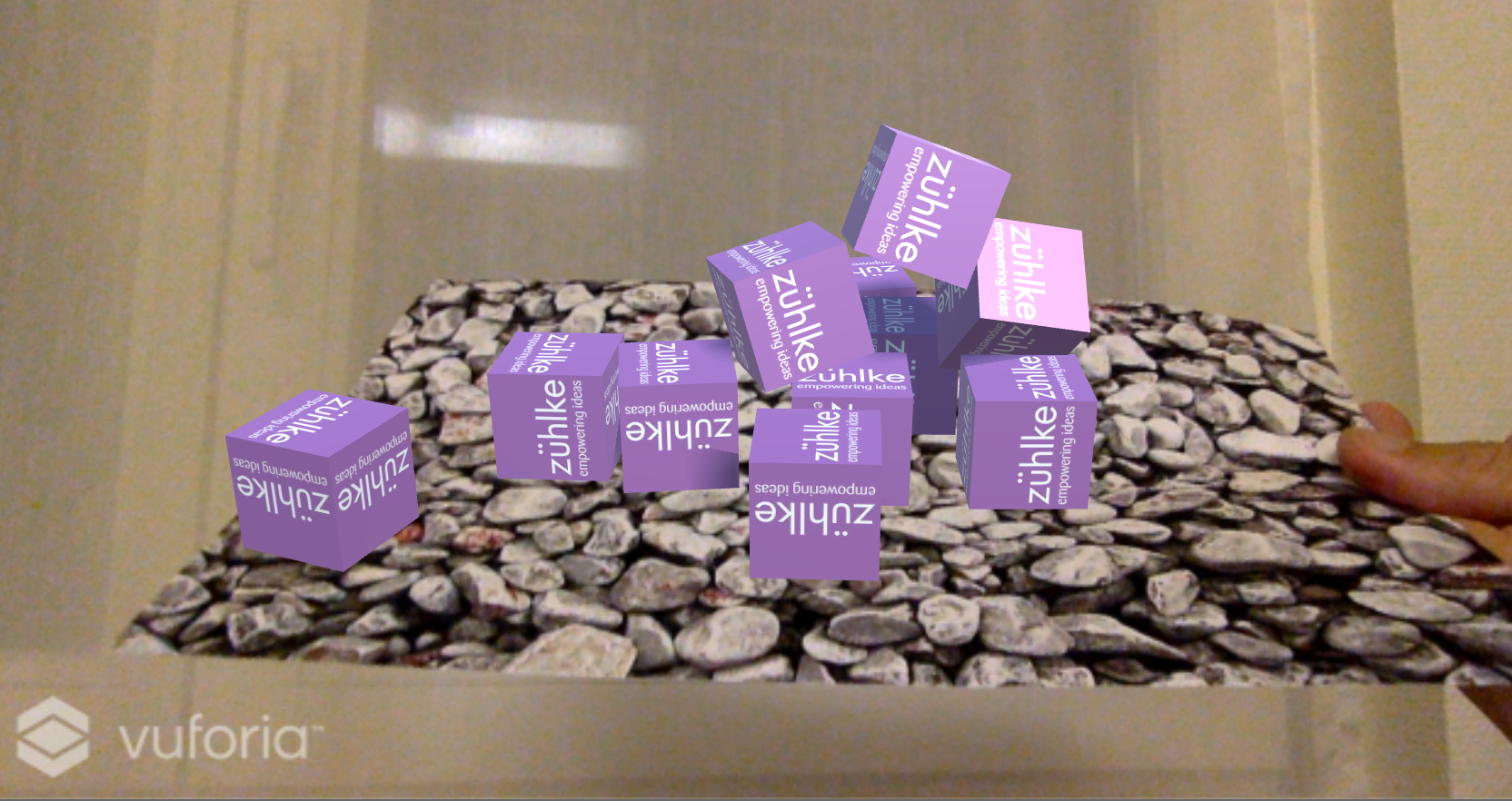# Scripts
# Create Prefab
Prefabs in Unity are preconfigured game objects that you create in the scene and store in the project. They can then be instantiated or cloned, meaning to create an instance of them during the game.
- Create folder
Prefabs:
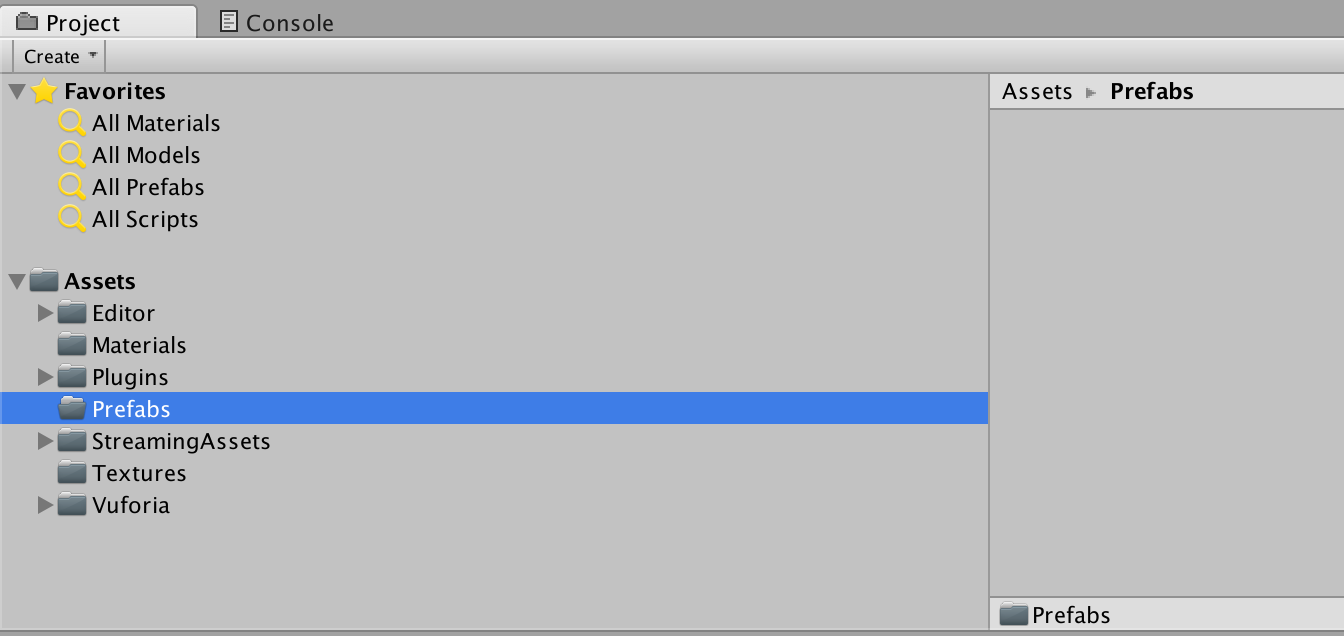
- Drag cube in folder
Prefabsand delete cube in hierarchy:
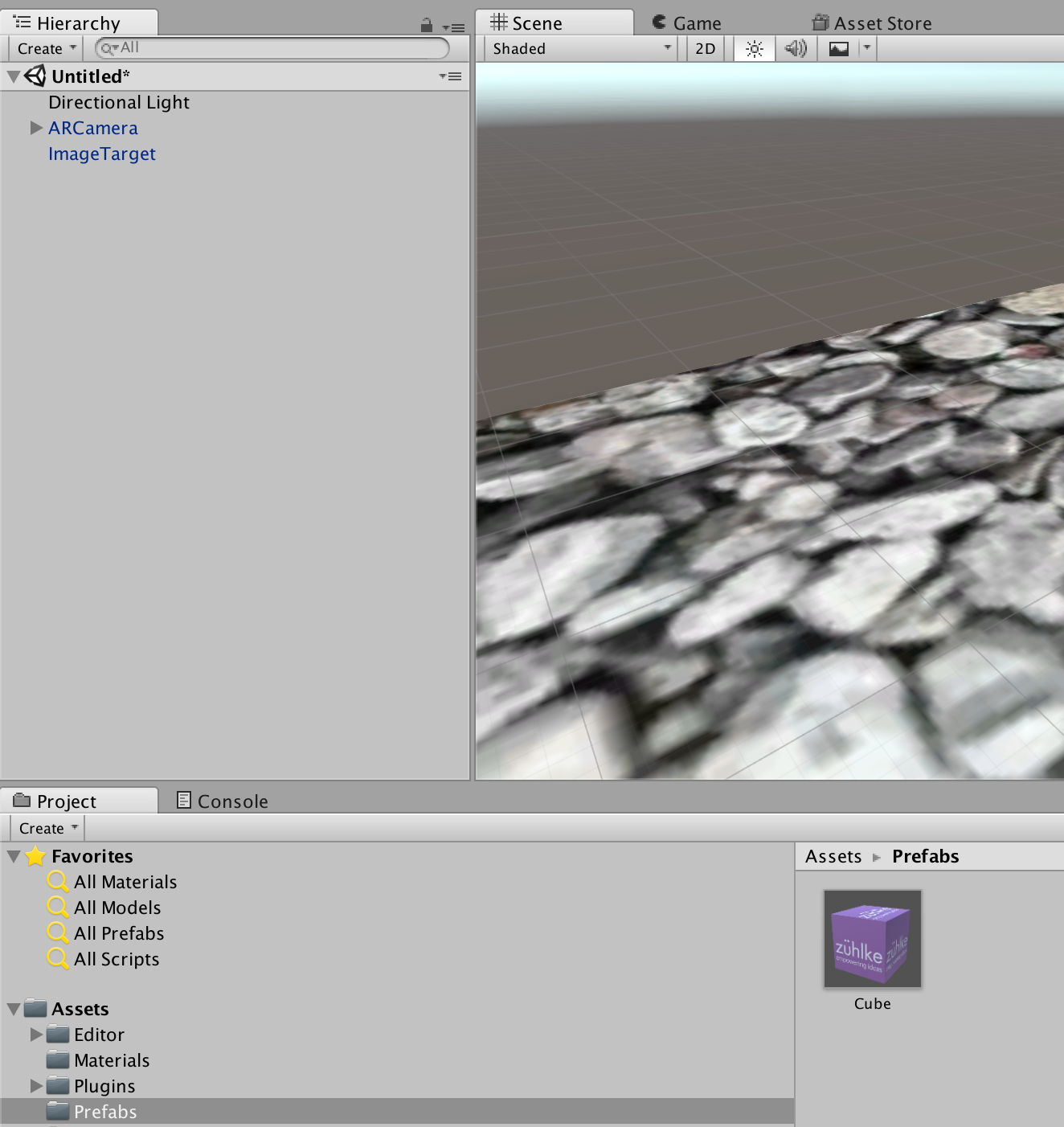
- Drag cube prefab to image target:
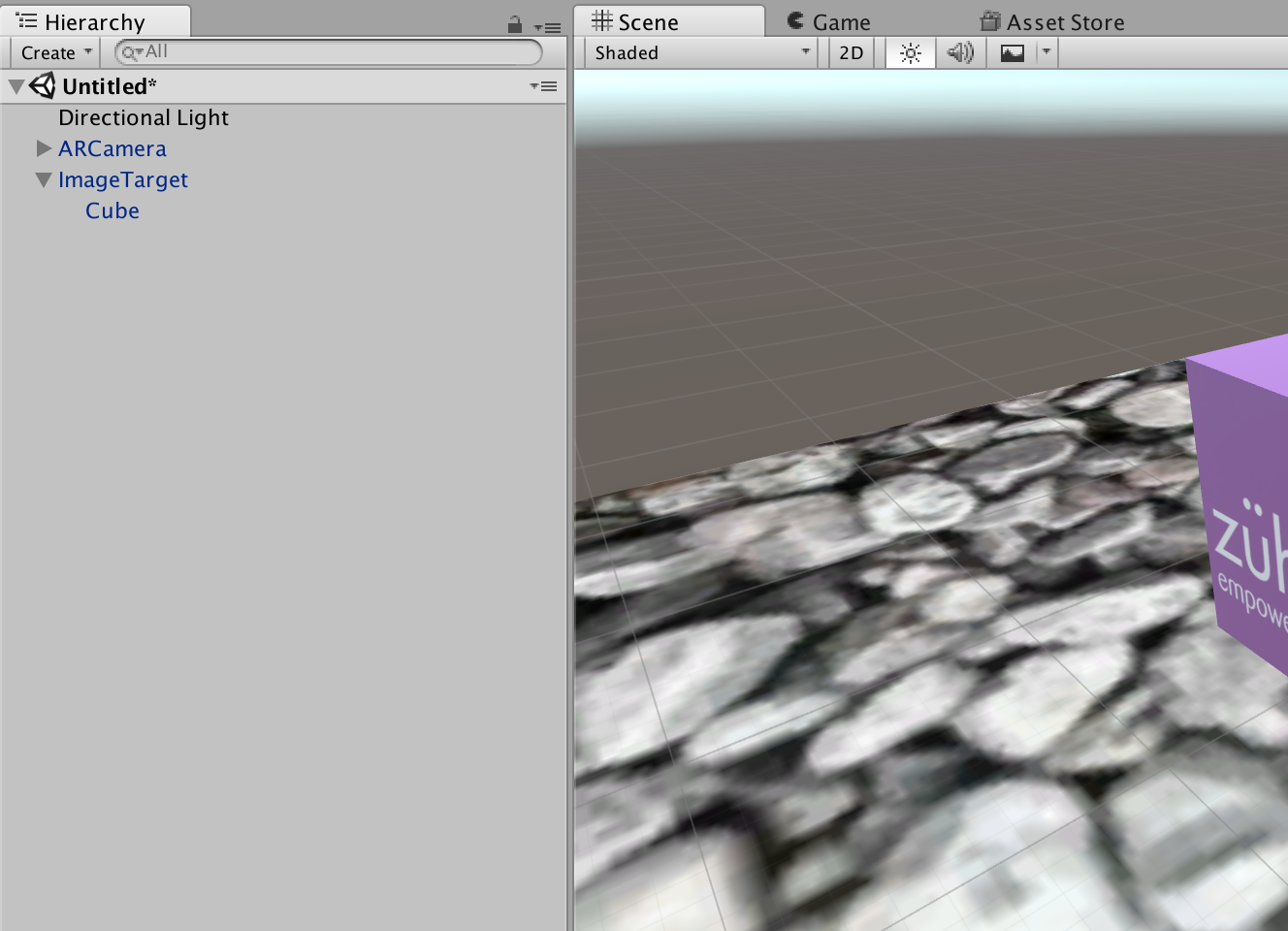
- Press the play button and test the preview:

# Create Spawner
We will create a spawner that creates the falling cubes.
- Create an empty
game object:
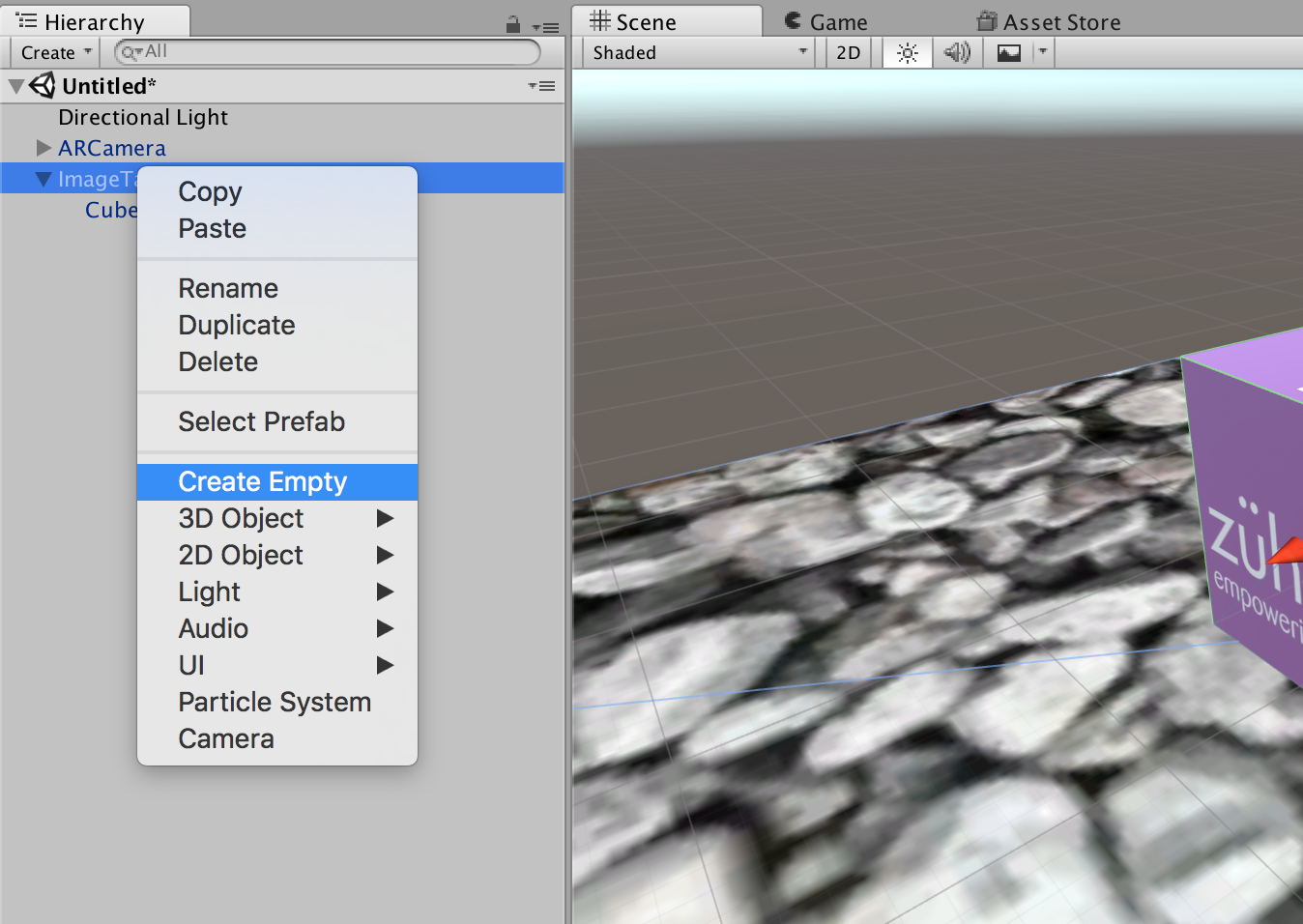
- Set
nameandposition:
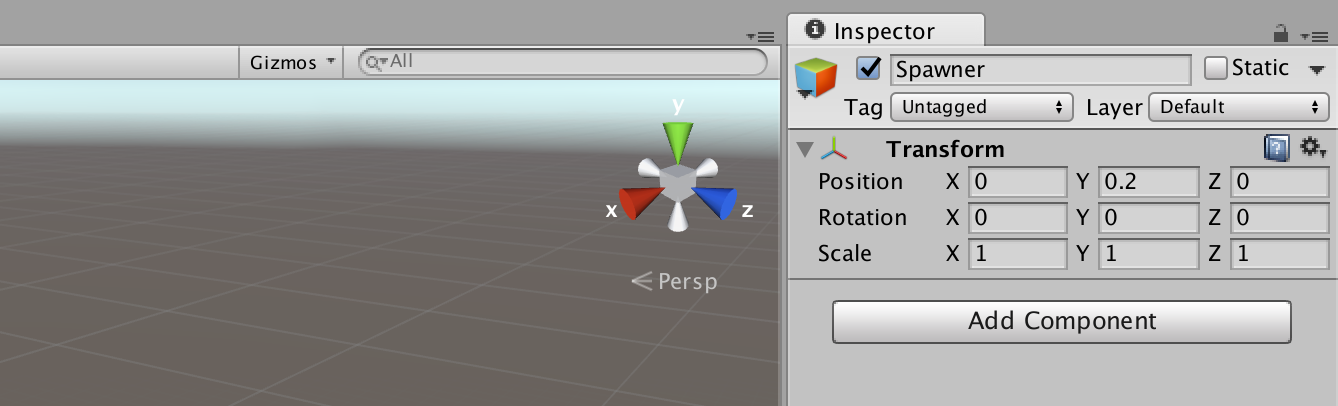
We will add a script to the spawner in order to create the falling cubes.
- Create a new folder
Scripts:
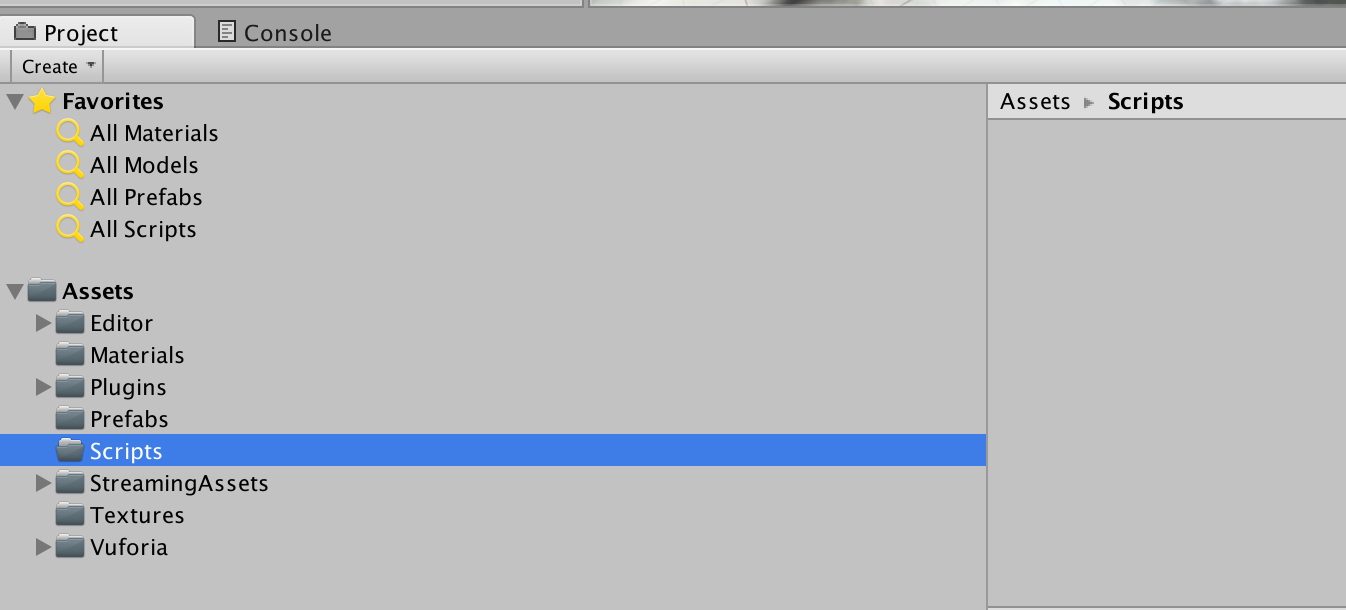
- Add a C# script with filename
SpawnerBehaviour.cs:
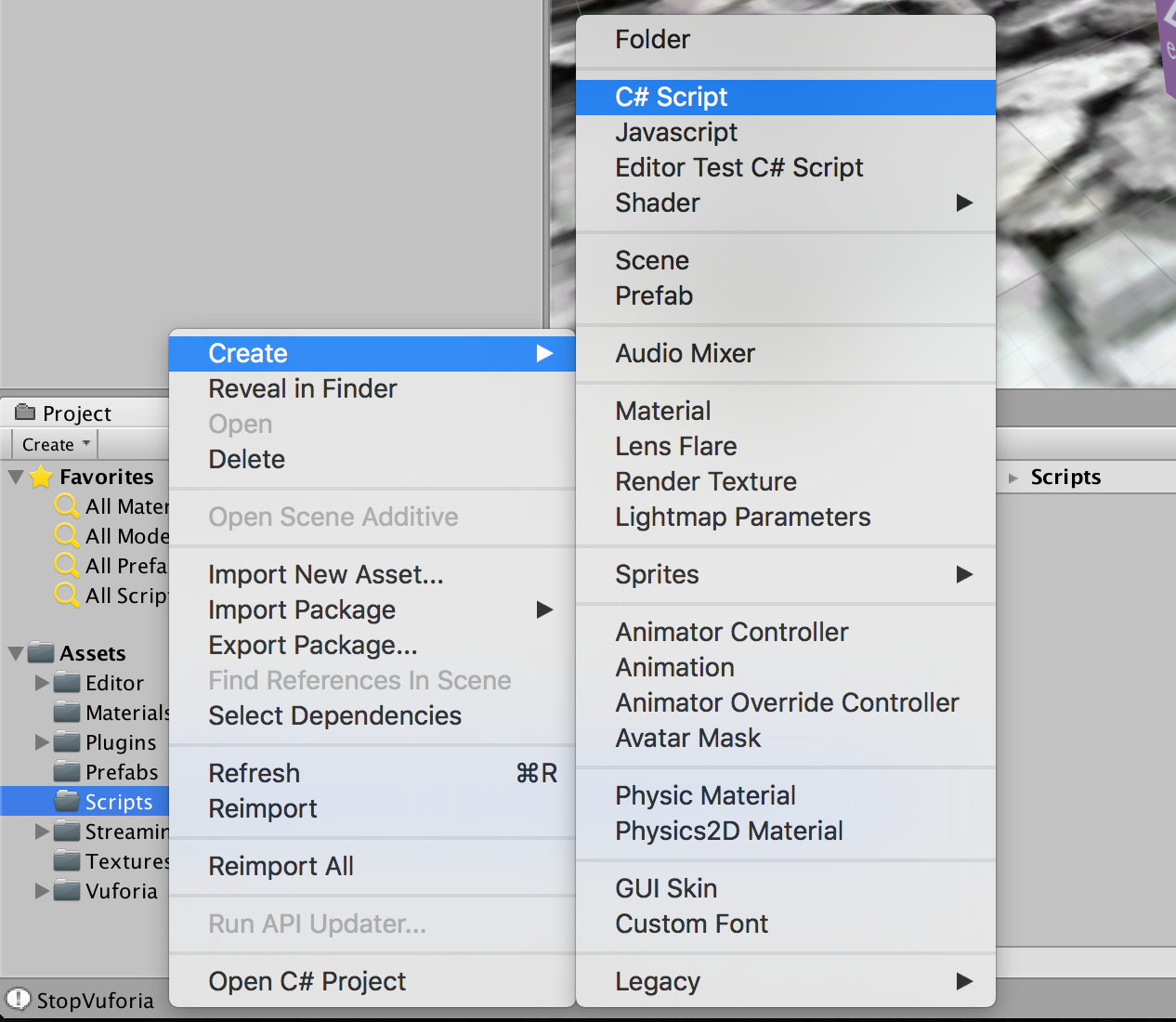
- Insert the following C# code:
using UnityEngine;
using System.Collections;
public class SpawnerBehaviour : MonoBehaviour {
public float spawnTime = 0.4f; // How long between each spawn.
public GameObject objectToSpawn;
// Use this for initialization
void Start () {
// Call the Spawn function after a delay of the spawnTime and then continue to call after the same amount of time.
InvokeRepeating ("Spawn", spawnTime, spawnTime);
}
void Spawn () {
Instantiate (objectToSpawn, gameObject.transform.position, Random.rotation);
}
}
- Drag the script on the
Spawnerin the hierarchy view:
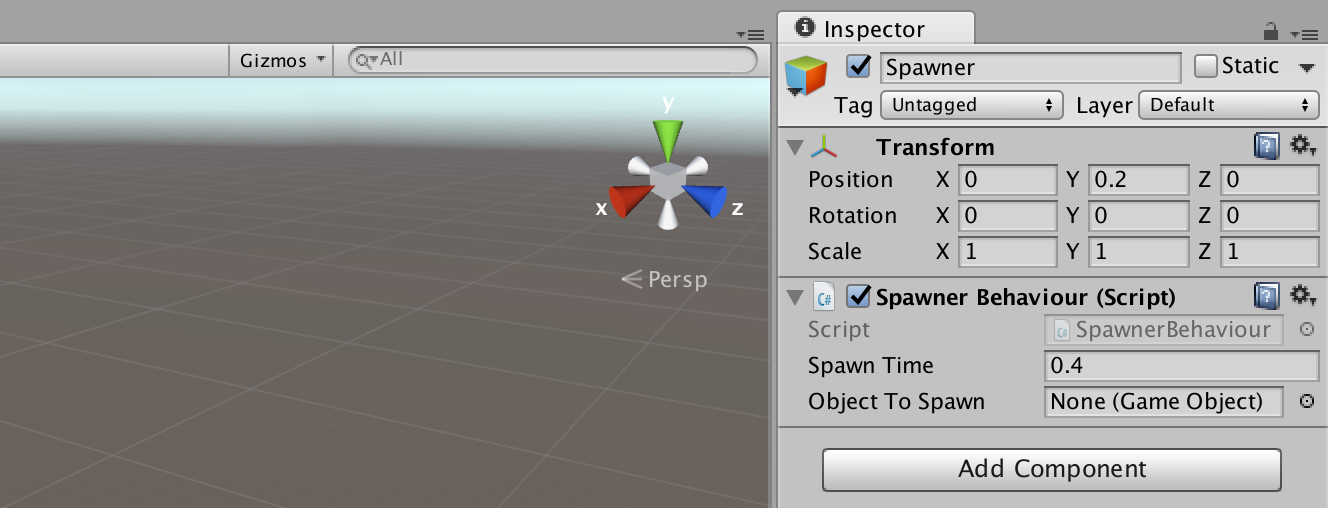
- Remove the
Cubefrom hierarchy:
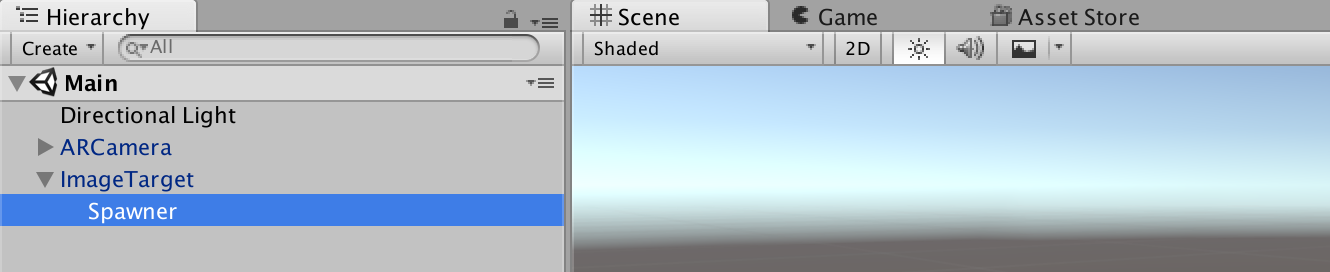
- Drag cube prefab to public variable
Object to Spawn.

- Press the play button and test the preview:

Rigidbodies enable your GameObjects to act under the control of physics. The Rigidbody can receive forces and torque to make your objects move in a realistic way:
- Add a Rigidbody to Cube prefab.
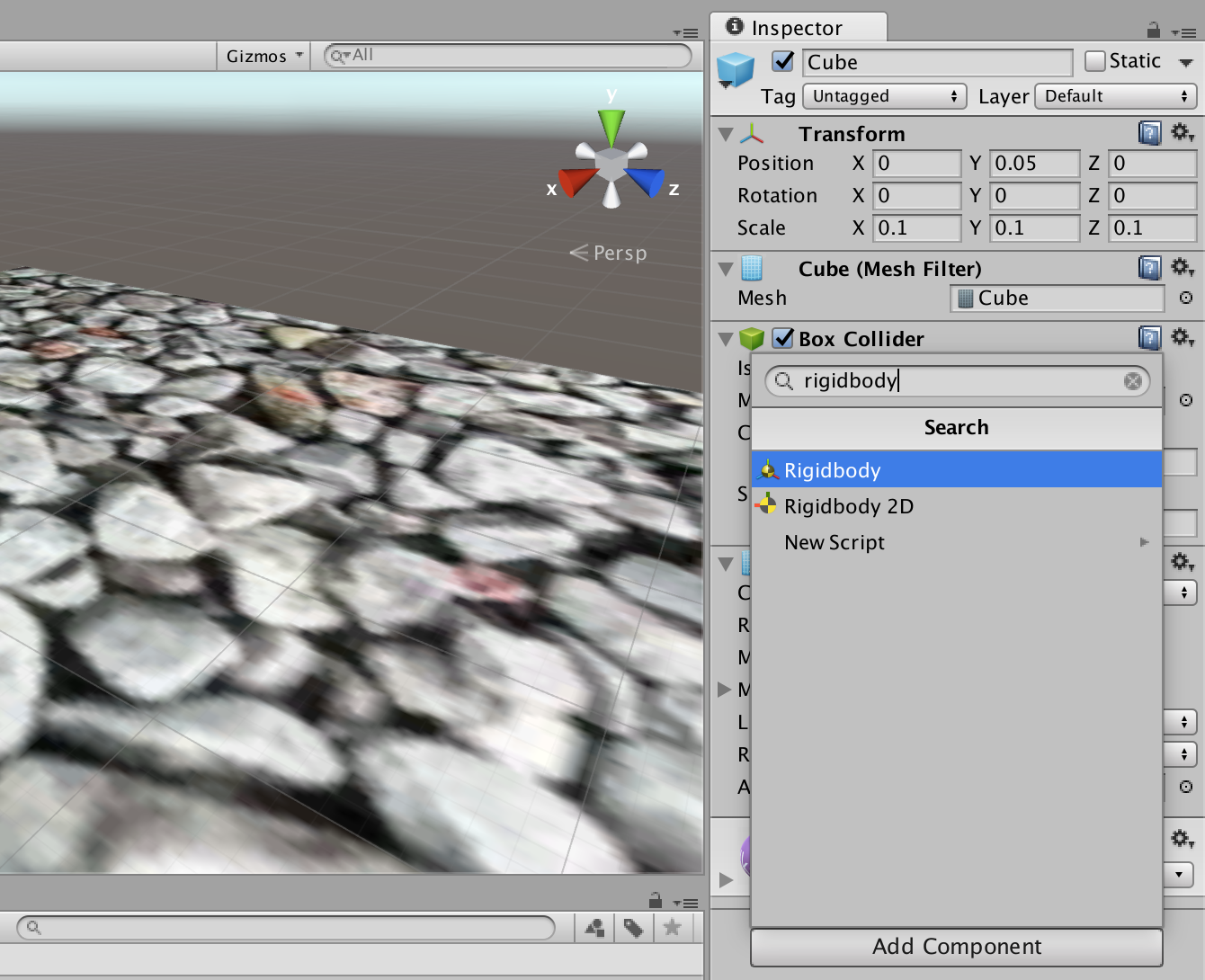
- Press the play button and test the preview:

Colliders are a component that allows the game object they're attached to to react to other colliders provided that one of the game objects has a rigidbody component attached.
- Add a Box Collider to Image target:
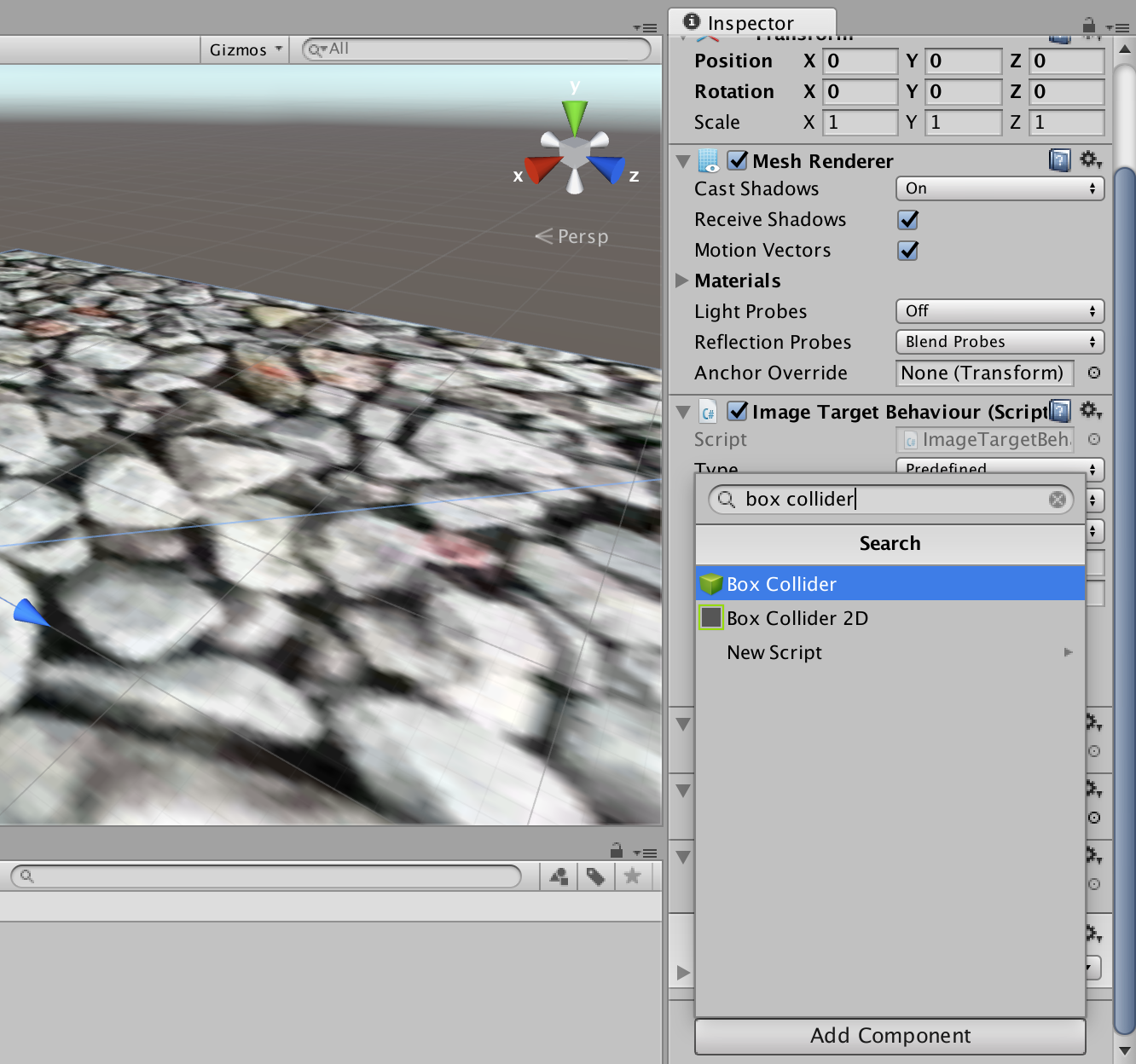
- Press the play button and test the preview:
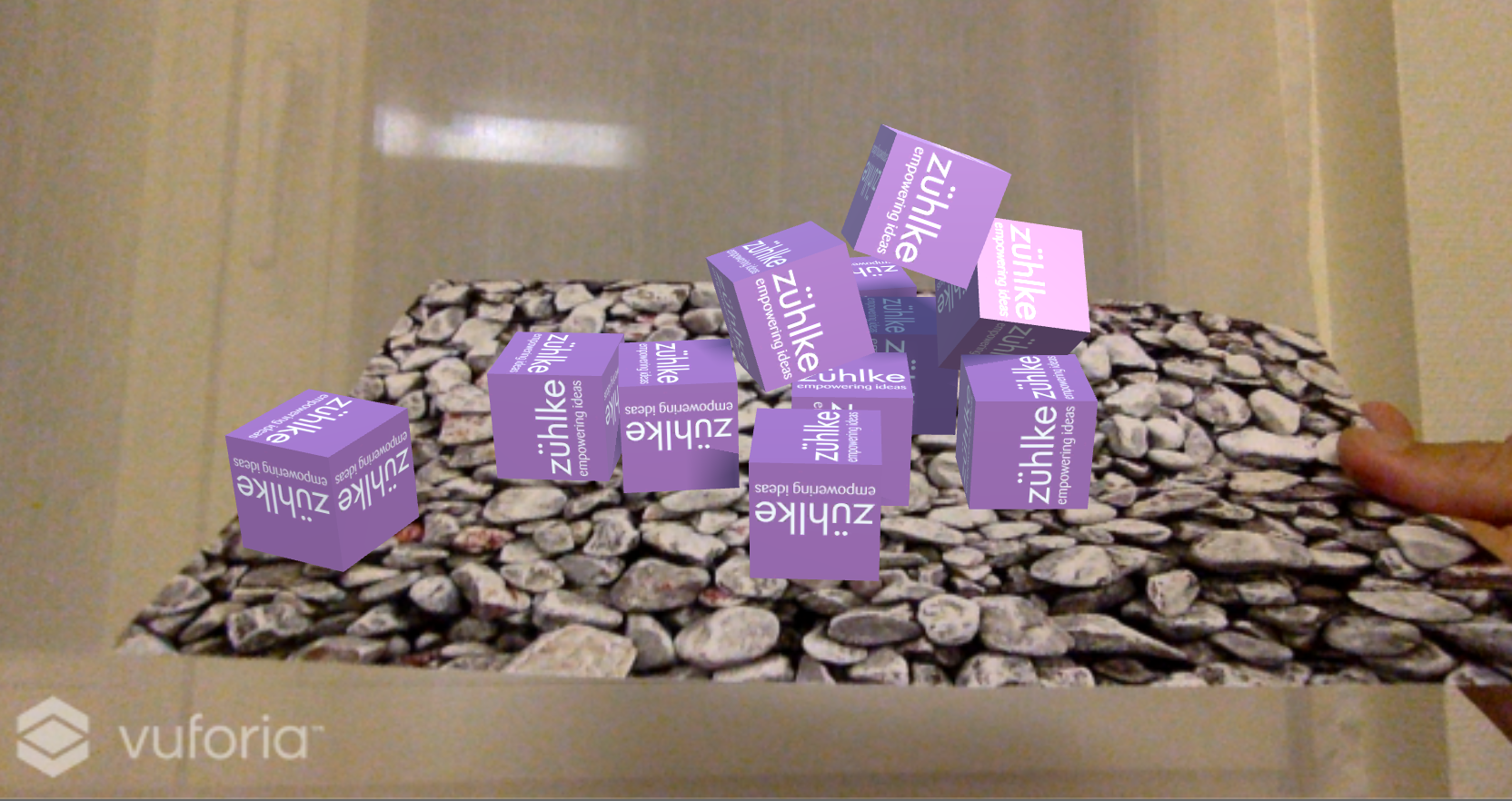
The spawn point is not high enough and there are a lot of cubes. So we will change the Y axis of the spawn point and make a script to destroy the cubes after a certain period.
- Set the Spawner
position:
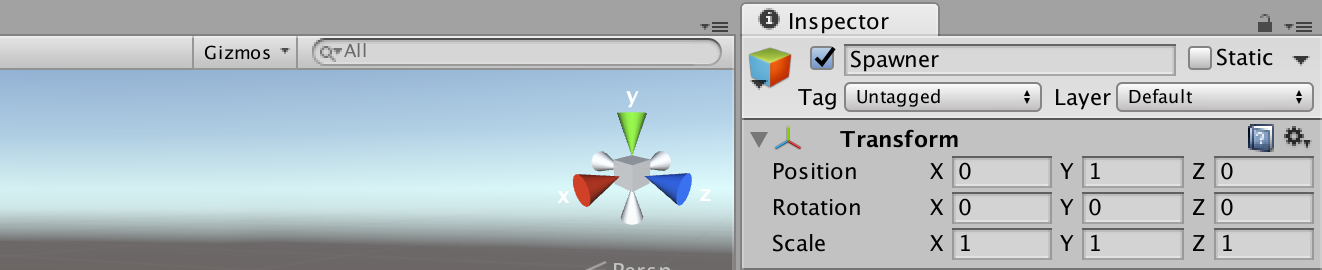
# Modify Cubes
We will add a script to the cube in order to destroy it after 10 seconds.
- Create a new C# script with filename
CubeBehaviour.csand insert the following code:
using UnityEngine;
using System.Collections;
public class CubeBehaviour : MonoBehaviour {
public float lifeTime;
// Use this for initialization
void Start () {
Object.Destroy (gameObject, lifeTime);
}
// Update is called once per frame
void Update () {
}
}
- Add the script to the
Cubeprefab:
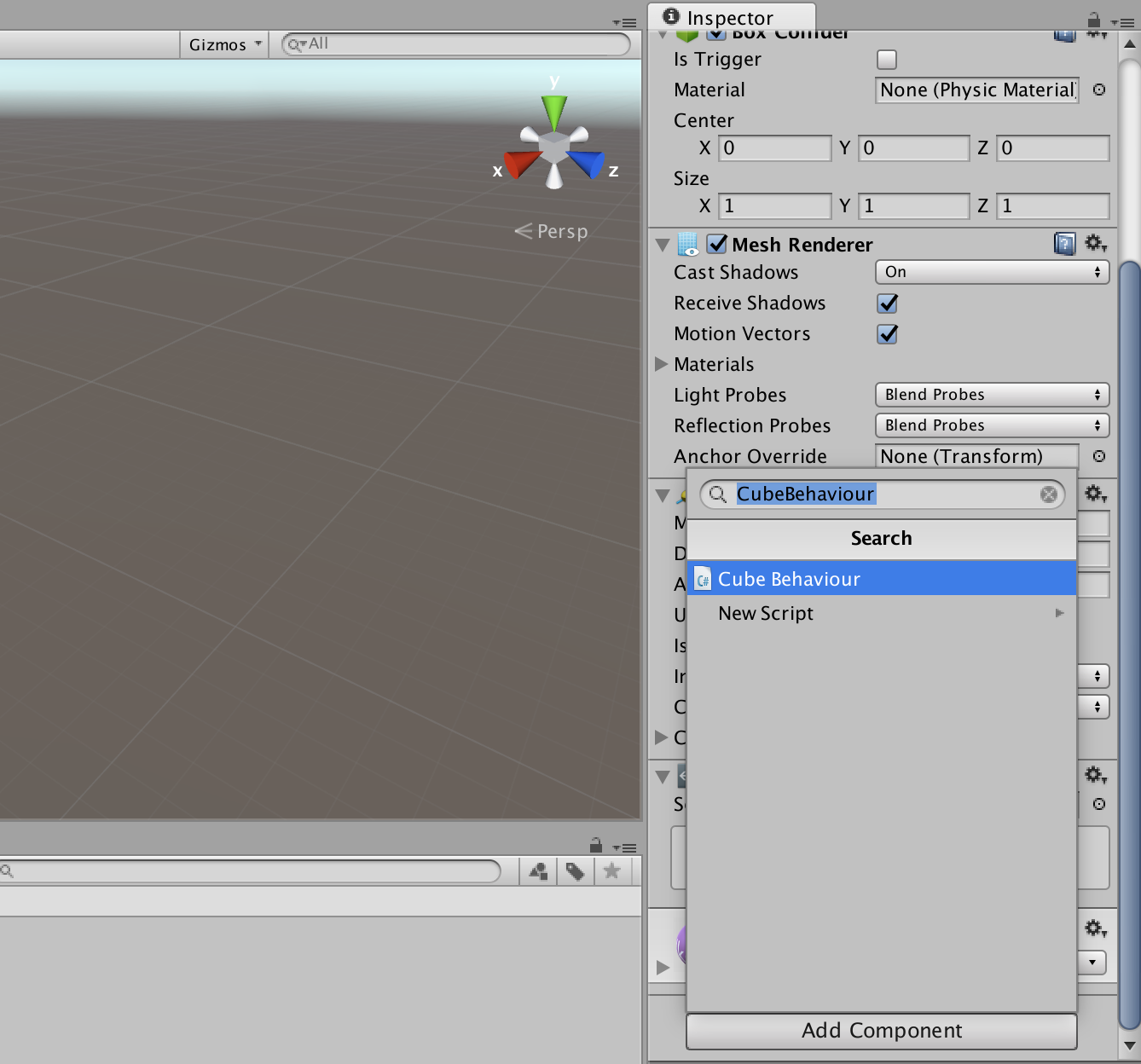
- Set the public variable
Life Timeto 10:

- Press the play button and test the preview: