# Unity
# Setup Unity
- Download and install Unity 5.4.2f2 (opens new window).
- Create a Unity ID (user account for Unity).
- Login with Unity ID.
- Create new project.
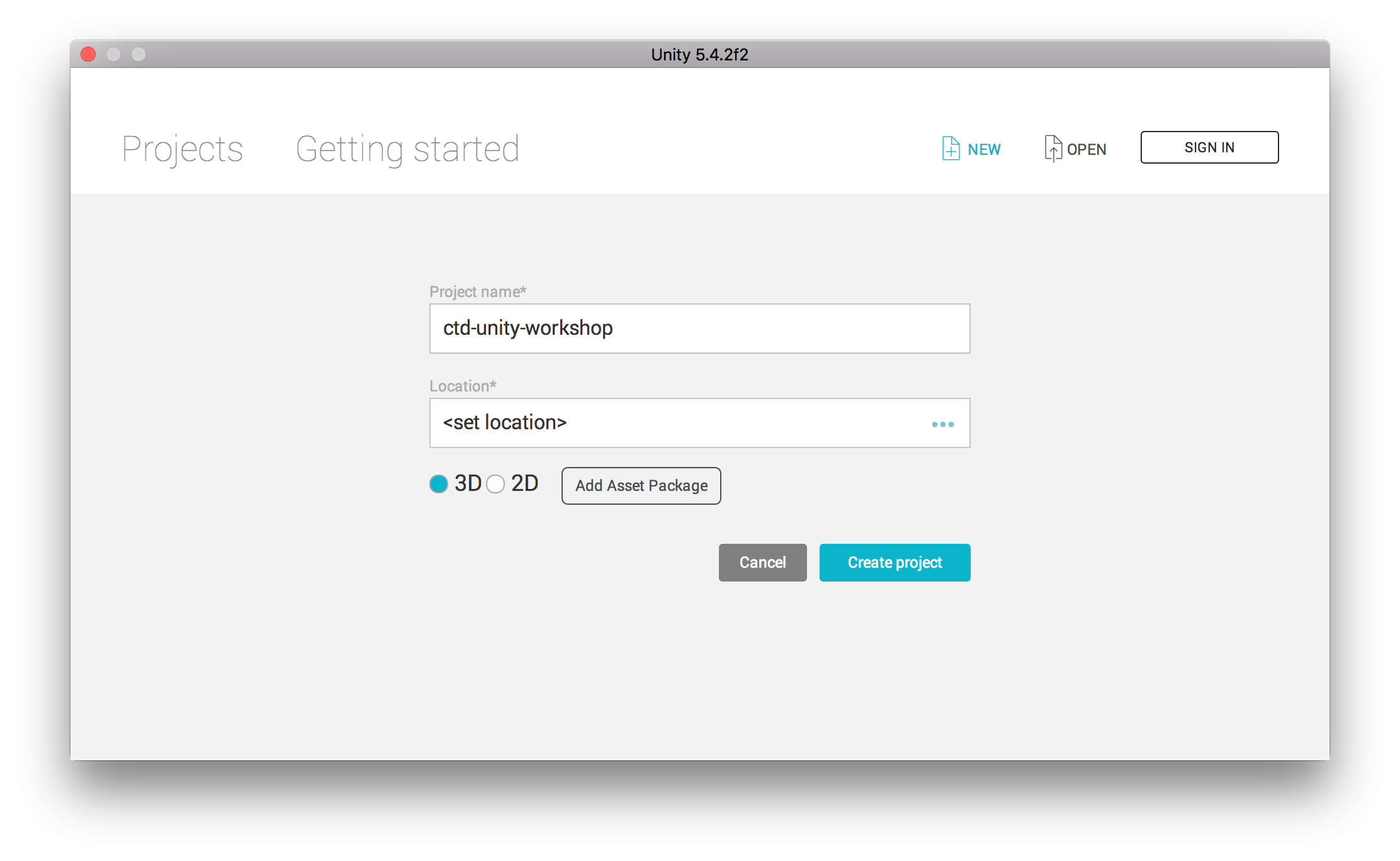
# Interface
The core of the unity interface consists of five main panels:
- The
Scene Viewis where you'll visually construct your game, manipulating objects in 2D and 3D. - The
Game Viewis where you will preview your application and this becomes active when you hit the play button. - The
Hierarchylists all objects in the scene in hierarchical order in order to show parenting - a way of grouping objects. - The
Projectpanel shows all assets that you are currently working with. - The
Inspectoris a context sensitive panel that shows the properties of whatever object, asset or setting panel you've selected.
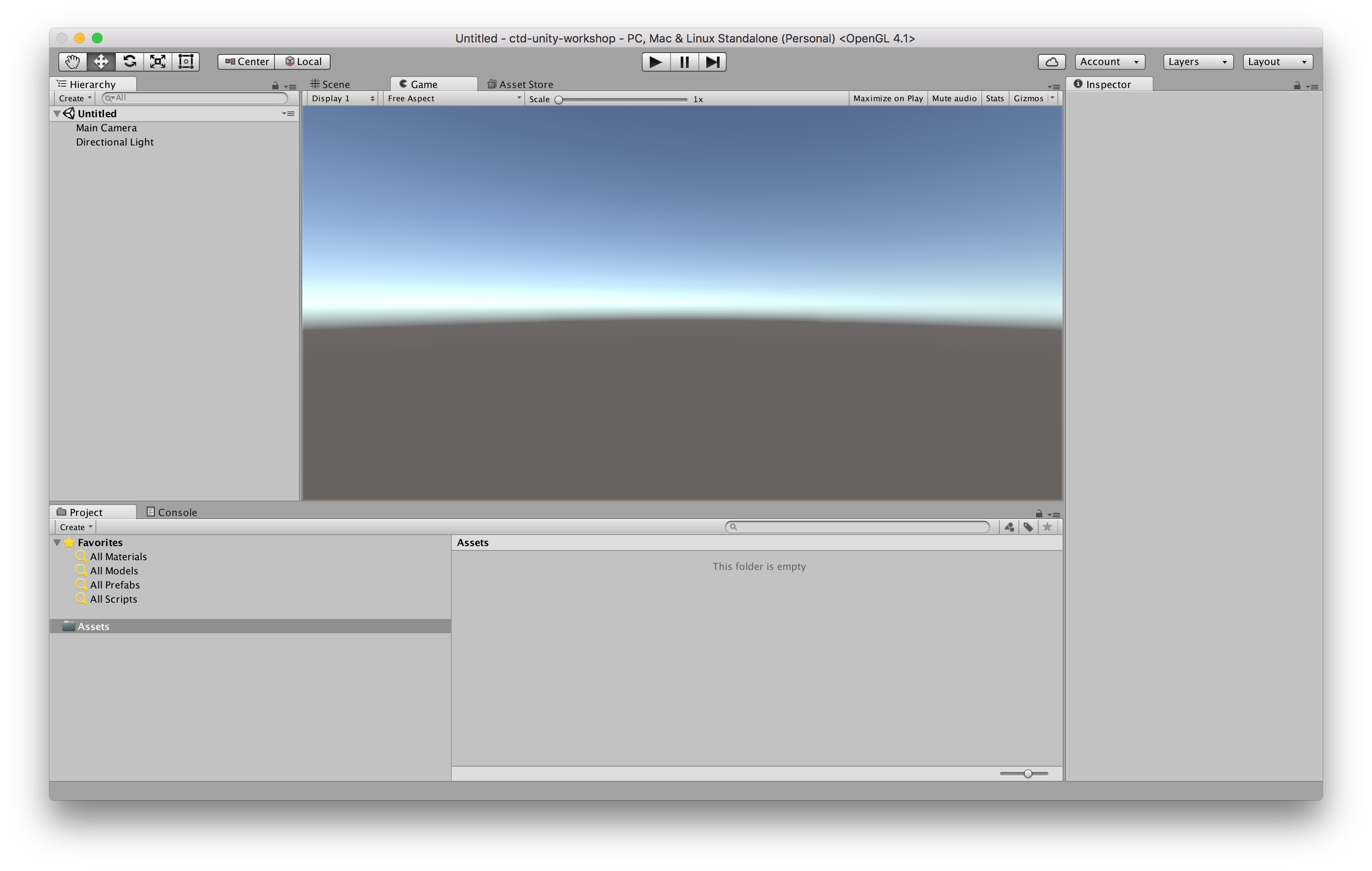
Check out the Unity tutorials "Interface & Essentials" (opens new window) for more details about the interface.
# Scene View
The Scene view is where you will visually construct your game. And this can be navigated by making use of the buttons above the view.
- The first button, the
Hand Tool, is purely for navigating. With this tool selected drag with the left mouse button to pan, and with the right mouse button to look around first person style (WASD). With any object selected in the hierarchy you can focus on the object by double clicking the object's name. - The remaining three buttons allow you adjust position, rotation and scale of objects.
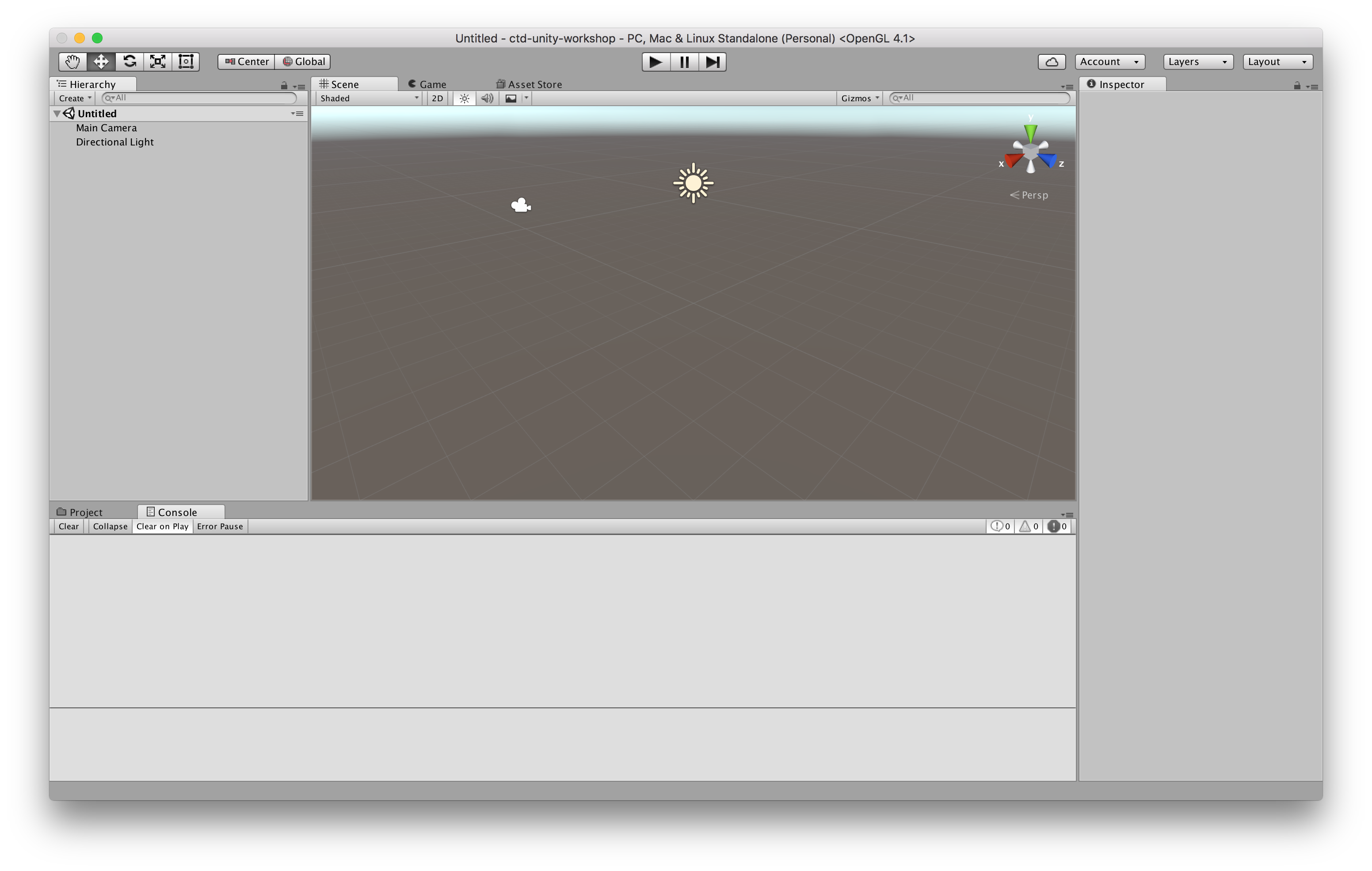
Check out the Unity tutorials "Interface & Essentials" (opens new window) for more details about the scene view.
← Introduction Vuforia →